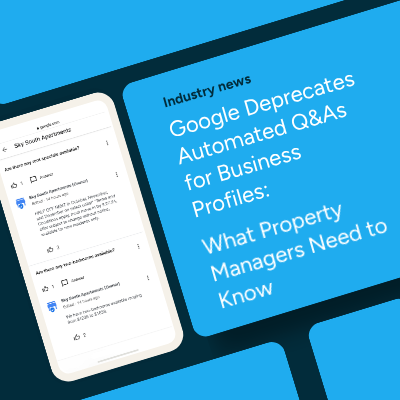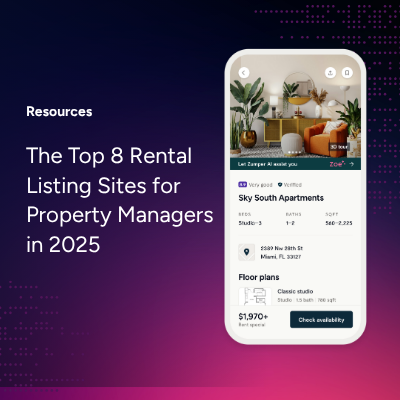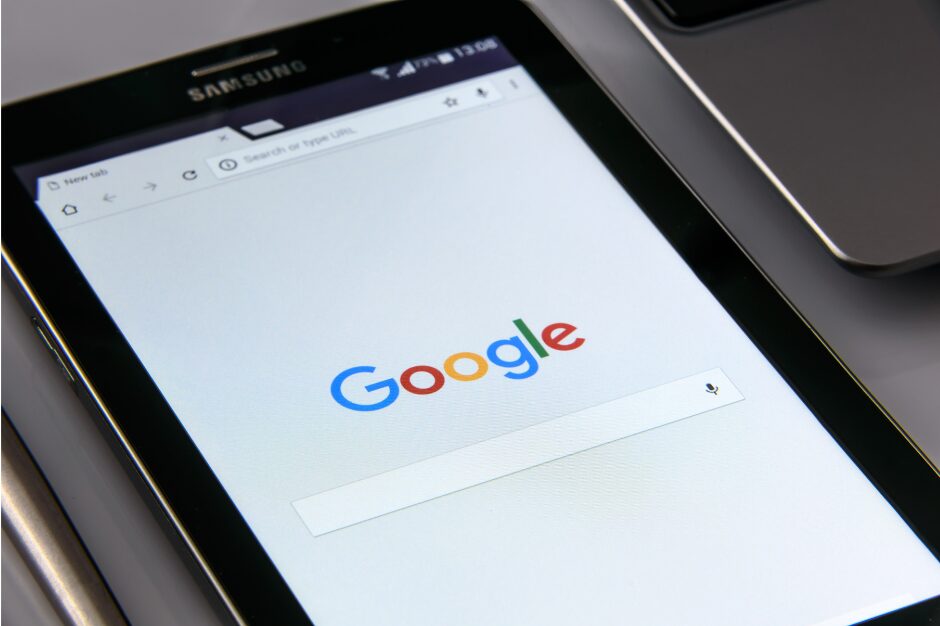We prepared this quick start guide to walk you through the full setup process and show you some of the additional features that you can use when posting rental properties through the Zumper app.
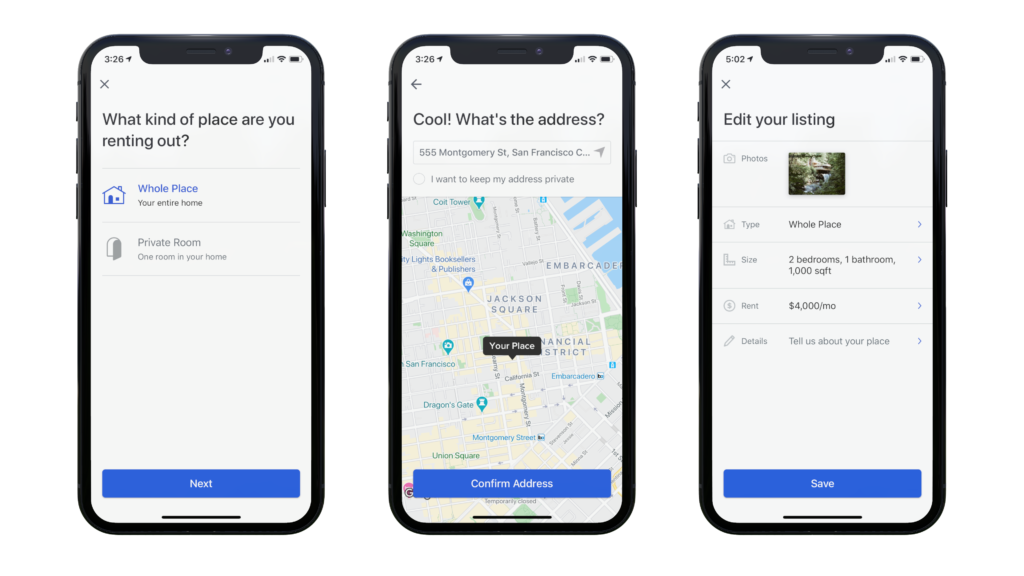
Download the app
If you haven’t already, download the Zumper app from the App Store. This feature is currently only available for iOS devices.
If you already have the Zumper app, make sure that you have the most up-to-date version.
We built the Zumper Manage native experience right into the same app that renters use to search, so whether you’re on the hunt for a new place or trying to rent out your property, everything is conveniently all in one place.
Manage Rentals
Once you’ve downloaded the app, open your profile by selecting the Profile tab at the bottom right-hand corner of the screen.
There, you’ll find the Manage Rentals section where you can access the rental management tools like posting a listing, screening tenants, and collecting rent. Select Get Started Now. If you don’t have a Zumper Manage account yet, you’ll be able to create one here.
Post Listings
Once you’ve set up your account, you’ll be ready to start posting.
- Basics – Fill in the basic details of the property like the number of rooms and square footage.
- Address – Enter the address of the property. You can use your current location to quickly find the right address. You’ll have the option to select “I want to keep my address private” if you don’t want the full address to show up on the listing.
- Monthly Rent – Zumper provides a recommendation on how much to charge for rent based on market data of the surrounding neighborhood to help inform your pricing, however, the rent you set is up to you.
- Upload Photos – Adding photos to your listing is easy with the Zumper app. You can use your iOS camera to snap pictures right from the app or upload photos that you’ve already taken. Either way, make sure you add at least one photo to proceed. We offer two machine learning tools to enhance your listing and optimize performance:
- SmartSort – Use SmartSort to arrange the order of your images to showcase high-quality photos first.
- Amenity Detection – If amenities are detected in the photo (balcony, dishwasher, etc.), you’ll see a suggested amenity selection screen.
- Publish Listing – If you’re ready to publish your listing, select Publish on Zumper
IMPORTANT! Before your listing will be live on Zumper, you’ll need to verify your email address. Check your inbox for a confirmation email to do so.
Questions
If you have any questions, reach out to us at ios@zumper.com!